I upgraded my GPU, expecting smoother gameplay, but the frame jumps continued. After checking, I realized my CPU was the real issue—it couldn’t process game data fast enough, causing stutters even with a powerful GPU.
Frame jumps can be caused by the CPU if it processes data too slowly or by the GPU if it struggles to render frames fast enough for smooth gameplay.
In this article, we’ll discuss “are frame jumbs CPU or GPU, frame jumbs caused by CPU or GPU or how to identify whether CPU or GPU is causing frame jumps.”
What Are Frame Jumps In Gaming?
Frame jumps in gaming happen when the game does not display frames smoothly, causing sudden skips or stuttering. This issue occurs when the CPU or GPU cannot process frames consistently, leading to lag. It disrupts gameplay, making movements feel choppy. Fixing it requires proper hardware balance and optimized settings.
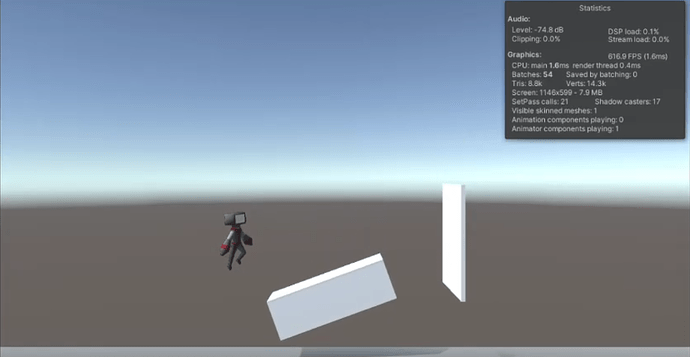
Are Frame Jumbs CPU Or GPU?
Frame jumps in gaming happen when the game does not run smoothly, causing sudden skips or stutters. This issue can be due to a CPU bottleneck, where the processor struggles to send data fast enough, or a GPU bottleneck, where the graphics card cannot render frames quickly. Monitoring CPU and GPU usage helps identify the cause.
Also Read: GPU Only Works In Second Slot – Isolate The Problem!
Are Frame Jumps Caused By The CPU?
Yes, a CPU bottleneck is one of the most common causes of frame jumps. Here’s how the CPU can contribute to this issue:
1. CPU Cannot Process Game Data Fast Enough:
The CPU handles game logic, physics, AI, and background tasks. If it can’t process data quickly enough, the GPU has to wait for new frames, causing stuttering.
2. CPU is Maxed Out While GPU is Idle:
- If the CPU usage is 100%, but the GPU usage is low, then the CPU is the bottleneck.
- This happens in CPU-heavy games like open-world games, strategy games, or simulations.
3. Background Processes Are Overloading the CPU:
Running too many background applications (e.g., Chrome, Discord, or recording software) can push the CPU to its limit, leading to performance dips in games.
4. CPU Thermal Throttling:
If the CPU overheats, it lowers its speed to prevent damage. This slows down frame processing, causing stuttering or FPS drops.
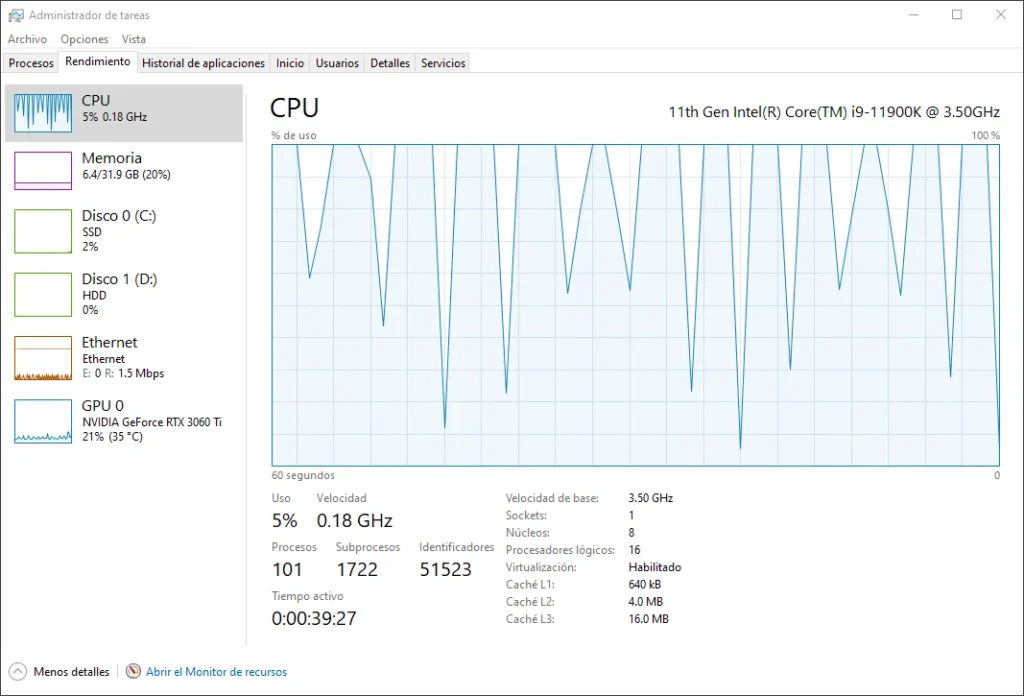
Are Frame Jumps Caused By The GPU?
Yes, if the GPU is struggling, it can also cause frame jumps. Here’s how:
1. GPU Cannot Render Frames Fast Enough:
The GPU is responsible for rendering visuals. If the GPU isn’t powerful enough for the selected settings, it can struggle to keep up, leading to stuttering.
2. VRAM Limitations:
- Games require VRAM (video memory) to store textures and assets.
- If the VRAM is full, the game has to use system RAM, which is slower, causing frame time spikes.
3. GPU Thermal Throttling:
- If the GPU gets too hot, it will slow down to prevent overheating.
- This can cause irregular FPS drops and inconsistent frame delivery.
4. GPU Driver Issues:
- Outdated or corrupted drivers can cause frame stuttering.
- Regular updates from NVIDIA or AMD help optimize performance.
Also Read: GPU Power Consumption Drops – Solve Power Drops Today!
How To Identify Whether CPU Or GPU Is Causing Frame Jumps?
The best way to diagnose the issue is by monitoring CPU and GPU usage. Here’s how:
1. Use MSI Afterburner or Task Manager:
- High CPU usage (90-100%) and low GPU usage (below 50%) → CPU bottleneck.
- High GPU usage (95-100%) and low CPU usage (50-70%) → GPU bottleneck.
2. Check Frame Time Consistency:
- Consistent high frame times suggest a CPU bottleneck.
- Spikes in frame times suggest a GPU bottleneck.
3. Run a Benchmark Test:
- Benchmarking software like 3DMark or Cinebench can show whether your CPU or GPU is underperforming.
How To Fix CPU-Related Frame Jumps?
If the CPU is the issue, try these fixes:
1. Lower CPU-Intensive Settings:
- Reduce crowd density, shadow quality, and draw distance in games.
- Disable background applications that use the CPU.
2. Upgrade Your CPU:
- If your CPU is old, upgrading to a newer one can eliminate bottlenecks.
- Aim for at least a 6-core/12-thread processor for gaming.
3. Improve Cooling:
- Clean dust from the CPU cooler.
- Apply new thermal paste if needed.
- Upgrade to a better cooling solution.
How To Fix GPU-Related Frame Jumps?
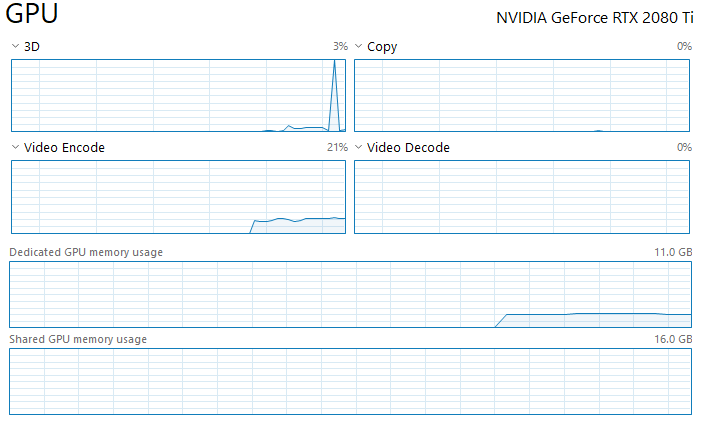
If the GPU is the issue, try these fixes:
1. Lower Graphics Settings:
- Reduce resolution, anti-aliasing, texture quality, and ray tracing.
- Enable DLSS or FSR to improve performance.
2. Upgrade Your GPU:
- If your GPU is outdated, consider upgrading to a newer model.
- Ensure your power supply can handle the new GPU.
3. Update GPU Drivers:
- Download the latest drivers from NVIDIA (GeForce Experience) or AMD (Adrenalin Software).
- Perform a clean driver installation.
4. Improve GPU Cooling:
- Increase fan speed using MSI Afterburner.
- Clean dust from the GPU and case.
- Improve case airflow.
CPU Vs GPU For Frames:
The CPU processes game logic, AI, and physics, while the GPU handles rendering visuals. If the CPU is slow, it can’t send data fast enough, causing stuttering. If the GPU is weak, it struggles to render frames smoothly. Balancing both ensures stable FPS and a smooth gaming experience.
Also Read: Is CS2 CPU Or GPU Intensive – Find Performance Balance!
How To Fix Your Low Frame Rate?
1. Lower Graphics Settings:
High graphics settings put extra load on your GPU, which can reduce FPS. Adjust the following settings to improve performance:
- Reduce resolution: Lowering the resolution (e.g., from 1440p to 1080p) reduces GPU load.
- Turn off ray tracing: Ray tracing requires a lot of GPU power. Disabling it can improve FPS.
- Lower shadow and texture quality: High-quality shadows and textures demand more VRAM and processing power.
- Disable motion blur and anti-aliasing: These effects can slow down rendering.
2. Update Graphics Drivers:
Outdated drivers can cause performance issues and low FPS. To update your GPU drivers:
- For NVIDIA users: Use GeForce Experience to download the latest drivers.
- For AMD users: Use AMD Adrenalin Software for driver updates.
- For Intel users: Check Intel’s website for the latest graphics drivers.
Keeping drivers updated ensures your GPU is optimized for the latest games.
3. Close Background Applications:
Many apps running in the background use CPU and RAM, which can reduce gaming performance. Close unnecessary applications like:
- Web browsers (Chrome, Edge, etc.)
- Game launchers (Steam, Epic Games, etc.)
- Screen recorders (OBS, Bandicam, etc.)
- Background services (OneDrive, Dropbox, etc.)
You can use Task Manager (Ctrl + Shift + Esc) to check which apps use the most resources and close them.
4. Improve Cooling and Reduce Overheating:
Overheating can cause your CPU and GPU to throttle, reducing performance. To keep your hardware cool:
- Clean dust from your PC or laptop: Dust buildup can block airflow.
- Improve case ventilation: Use more cooling fans or a better cooling system.
- Apply fresh thermal paste: This helps maintain lower CPU and GPU temperatures.
- Increase fan speed: Use MSI Afterburner or similar tools to adjust fan speeds.
5. Upgrade Your Hardware (If Needed):
If your hardware is outdated, upgrading can significantly boost FPS. Consider these upgrades:
- Upgrade your GPU: If your GPU is old, getting a newer model will improve gaming performance.
- Increase RAM: If you have less than 16GB RAM, upgrading can help with smooth gameplay.
- Switch to an SSD: SSDs load games faster and reduce stuttering caused by slow storage.
- Upgrade your CPU: If your CPU is weak, upgrading to a better processor can fix bottlenecks.
What Affects FPS More CPU Or GPU?
The GPU affects FPS more because it renders graphics, but the CPU also plays a role in handling game logic, physics, and AI. If the GPU is weak, FPS will drop at high settings. If the CPU is slow, it can bottleneck performance, especially in open-world or multiplayer games.
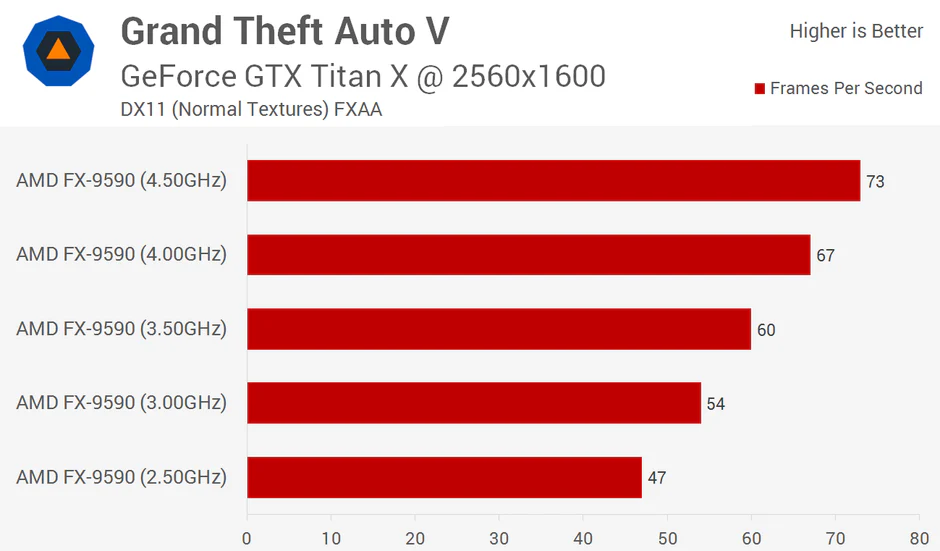
What Hardware Affects Frametime?
Frametime is affected by the CPU, GPU, RAM, and storage speed. A slow CPU struggles with game logic, causing stutters. A weak GPU cannot render frames smoothly. Low RAM forces data swapping, increasing delays. Slow storage causes loading lags. Optimizing these components improves frametime, ensuring smooth and consistent gameplay.
Is Frame Rate Tied To CPU Or GPU?
Frame rate depends on both the CPU and GPU. The CPU processes game logic, AI, and physics, while the GPU renders graphics. A slow CPU can limit FPS, even with a strong GPU. Similarly, if the GPU is weak, it can’t render frames fast, reducing FPS. Both must work efficiently.
Are Stutters Caused By CPU Or GPU?
Stutters in games happen when frames are not processed smoothly. If the CPU is too slow, it delays sending data to the GPU, causing stutters. If the GPU struggles with high graphics settings, it also creates stutters. Checking CPU and GPU usage helps identify the main issue and fix it.
Does Frame Generation Use CPU Or GPU?
Frame generation mainly uses the GPU, as it creates extra frames to make gameplay smoother. Technologies like NVIDIA DLSS 3 and AMD Fluid Motion Frames rely on AI to generate new frames between real ones. The CPU helps process game data, but the GPU handles rendering and frame interpolation efficiently.
Also Read: Is 57° C Hot For A GPU? – A Complete Guide For 2024!
Do FPS Games Use CPU Or GPU?
FPS games use both the CPU and GPU, but the GPU is more important for rendering graphics smoothly. The CPU handles game logic, AI, and physics, while the GPU processes textures, lighting, and frames. A powerful GPU ensures high FPS, but a strong CPU prevents bottlenecks, ensuring smooth gameplay without stuttering.
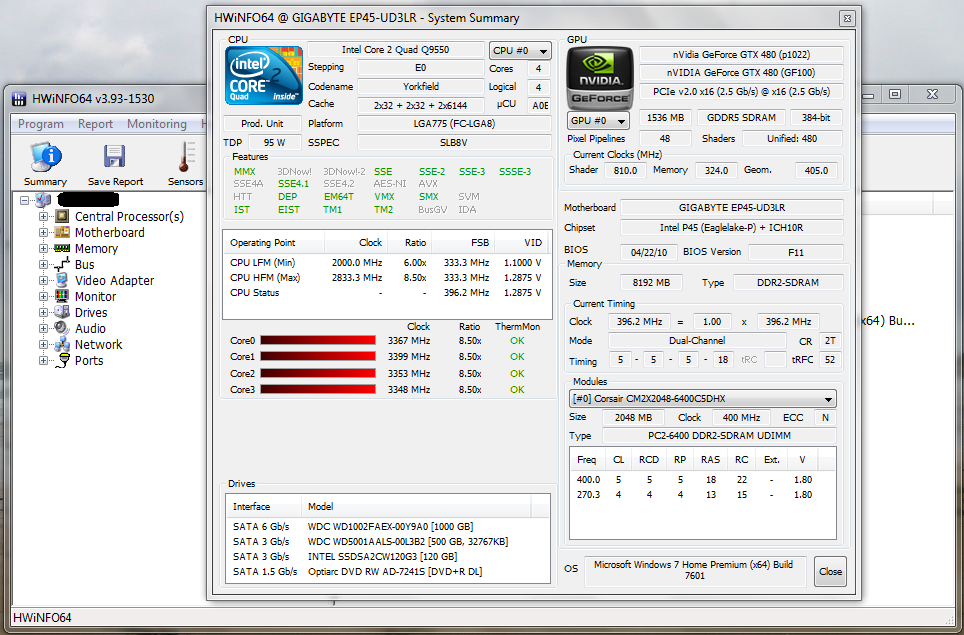
FAQs:
1. What Is The Main Cause Of Frame Jumps?
The main cause of frame jumps is usually a CPU bottleneck, where the processor cannot send data fast enough to the GPU. However, GPU overload or thermal issues can also cause stuttering.
2. Can Low RAM Cause Frame Jumps?
Yes, if you have low RAM, the system may use the page file (virtual memory), which is slower and causes stuttering.
3. Why Does My Game Stutter Even With A Powerful GPU?
A powerful GPU can still experience stuttering if the CPU is bottlenecking, if drivers are outdated, or if VRAM is maxed out.
4. Do SSDs Reduce Frame Jumps?
SSDs reduce loading times and texture pop-in, but they do not directly impact frame jumps caused by the CPU or GPU.
5. How Can I Reduce Frame Jumps Without Upgrading Hardware?
Lower CPU-intensive settings, optimize background apps, adjust power settings, and update drivers to improve performance without upgrading hardware.
Conclusion:
In conclusion, Frame jumps in gaming can be caused by either the CPU or GPU. A CPU bottleneck slows game data processing, while a GPU bottleneck struggles with rendering. Identifying the issue through monitoring tools and adjusting settings can help fix it. Balancing both CPU and GPU ensures smooth and stable gameplay.
Related Posts:
- How Many GPU Cores Do I Have – Unlock Hidden GPU Cores!
- Why Is My GPU Utilization 0 – Optimize Your GPU Usage 2025!
- Is 80 Degrees Celsius Hot For A GPU – Ensure GPU Safety 2025!
- Why Is My GPU Utilization So High – Fix GPU Usage 2025!

